I recently posted about the Macbook Air as a travel computer for cyclists. I also covered my effort to
… become more mobile, simplified, and lightweight. Traveling with an folding bike, S&S case brings out the perfect packer in me and a desire to get even more efficient on the road.
In this post, I’ll continue the discussion on being more mobile and the “Great Mac Sync.”
The Great Mac Sync
During the past year, I tried a travel computer set up where I had a computer at home and one for the road and tried to keep them in sync. That ultimately failed and the two computers got out of sync, not that bad, but it was just too much work keeping two computers merged. With the Macbook Air, I set it up not as a duplicate machine, but a designated travel computer. I’m using it for email, blogging, creative work, and carrying it around in a bag on my back.
I welcomed the Macbook Air to Hugga HQ by setting it up fresh and before that, I worked on the Great Mac Sync.
Local, Travel Macs
From my previous setup, I had a home computer (Local Mac) and a Travel Mac. Before I flipped on the Macbook Air and sold the Travel Mac on eBay, I wanted to get those two computers merged. I could’ve attempted that with Rysnc, a powerful Unix utility, but I know like 4 terminal commands and that’s dangerous; so I opted for software
- Powertunes – merge, manage iTunes libraries
- iPhoto Library Manager – merge, manage iPhoto libraries
- Chronosync – sync document directories and more.
All three of those tools worked very well. There was some weirdness that I cleaned up with Tidy Up. I also viewed “duplicates” in iTunes and visually scanned iPhoto for duplicates and removed them.
With Local Mac and the old Travel Mac merged, it was time to sync the Macbook Air.
Up in the Air
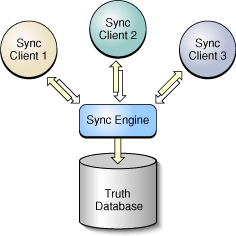 Cloud computing aside, I’ve used .mac (later rebranded to MobileMe) and iDisk for years, it’s saved me more than once. Apple really knows how to sync – doing that with iPods and iPhones to iTunes.
Cloud computing aside, I’ve used .mac (later rebranded to MobileMe) and iDisk for years, it’s saved me more than once. Apple really knows how to sync – doing that with iPods and iPhones to iTunes.
While I wanted a fresh setup for the Macbook Air (the new Travel Mac), I also wanted my preferences, keychains, bookmarks, and mail settings. I synced just those and then manually moved over applications as needed by copying the app and the related support files, this included Mail. The licenses transfered with the support files and preferences – after a 10 minute sync process and a a couple hours moving over apps, I was ready to go.
I then setup iDisk on the Local Mac and Travel Mac. Files I need on the road are saved to iDisk and reliably synced between machines. I just right+click iDisk, choose sync and let it do what it does with the truth database. Because I’m syncing needed documents via iDisk, I left the Travel Mac’s documents directory empty thinking that’d fill up as I traveled.
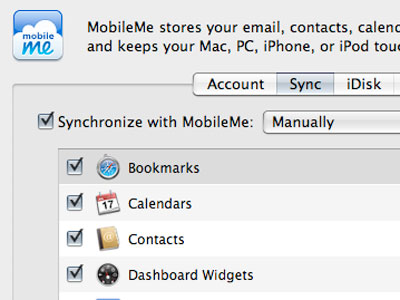
Migration Assistant
Anytime a new computer arrives, it’s about a week of work and I spent that amount of time on the new Travel Mac, mostly syncing computers and moving over apps, as I described above. If I was setting up a new Local Mac, I would have just used Apple’s Migration Assistant. That utility has gotten better over the years and now even moves over webserver and developer settings. It works phenomenally well. Previously keychains (holds your passwords) didn’t transfer over and that’s not the case now.
Squeeze Tube from Bottom and Flatten as you go up
The Local Mac has about 150 gigs on it and the Air’s SSD drive is 120, with space reserved for the OS, that’s about 100 gigs. Even setting up the Air for travel, I was forced to reduce what I use and choose wisely. I chose apps that I design, develop, and create with and was surprised by what I have installed and actually use.
I included VMware Fusion on the Travel Mac for a couple PC apps and if I need to test blogs on the road in Internet Explorer. I also included coaching apps like iBike’s software.
As I create media on the Travel Mac, I’ll move it over to external drives or the Local Mac to keep the disc from filling up. Interestingly, I no longer care about having my entire library with me on an iPod; now just take what I need with 8gs. Same thing with the Travel Computer. Don’t really need 9 years of emails to search or find a funny thing I said to Zeldman once, on a panel somewhere in Texas.
Macworld has written some good articles on reducing disk space:
iPhone
Ah yes the perennial problem of syncing an iPod or iPhone to multiple computers. In the latest version of iTunes, you can set up playlists for each machine to the iPod/iPhone but that gets complicated and is a manual sync on each computer. Same problem as keeping two computers in sync, I’d forget to sync and wonder where the latest Strongbad Email was. I decided to use the Shiny Thing’s hack.
The hack allows me to automagically sync my iPhone with the Local Mac and then manually sync it to the Travel Mac, as needed. Again, I’m reducing complexity and can just store music on the iPhone, moving files back and forth on the Travel Mac. When connected, this setup also allows me to play my iPhone through iTunes, saving even more disc space.
Being Virtual
When at Hugga HQ, I use OSX Screen Sharing to share screens and work between the Travel Mac and Local Mac. I can also run Windows XP when I need it.
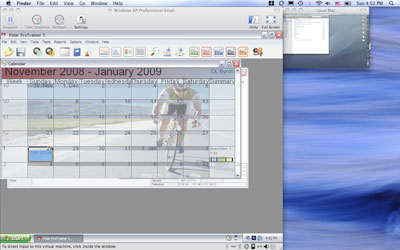
Caption: Travel Mac with a virtual Windows XP window and connected to the Local Mac with OSX Screen Sharing.
Bloggers
After the Travel Mac was all set up with apps, I got an instance of Movable Type Pro running in about 5 minutes. Back in the day, that was an afternoon of work. Now, OSX ships with Apache, Perl, SQLite, and other web technologies ready to roll. I copied over a previous SQlite database, installed MT in the CGI-BIN directory, and boom. I’m local hosting MT and my blogs. I didn’t have to download and make one Perl file!
Backup
I back up everything all the time using Time Machine. I travel with a rugged Lacie drive and back up the Travel Mac. This is especially important with a travel computer because if something goes weird, I can just recover from Time Machine. I also use Time Machine when traveling.
To Kona and Testing
Tomorrow we leave for Kona to ride some bike miles, relax, and thoroughly test the Travel Mac. I’m looking forward to carrying around a 3 pound laptop v. 5 pounds and seeing how all this reduction in computer complexity plays out.
As for gadgets, were taking an iBike Pro, Sony HDR-TG1, and Garmin Etrex for testing, blogging, and GPSing our routes.
The One
Dan Frakes wrote about MacBook Air’s tradeoffs and with the Rev B updates (faster graphics, more storage), could this computer be the only one? Yes and David Heinemeier from 37 Signals thinks so, even with Rev A. I could use it full time, but anything processor intensive and the little fans blow and you can’t watch a second of a flash movie and not have the fans start spinning. For rendering, uploading big files, and so on, I’ll use the Local Mac at home. It’s also a good strategy for someone that travels to have redundant systems. The Local mac and travel Mac are no longer duplicates, but they both share all my setttings, personal data, and so one. If I break the Travel Mac (or spill water on it), I’ve got what I need back home and it’s all backed up and accessible via MobileMe.
From the Road
The lightness is immediately realized with the Macbook Air and that’s just in pulling it out of a bag, grabbing it to check a workout, or twitter a ride report. The Macbook Air is agile, it’s like a lightweight climbing bike. I wouldn’t use it for cargo or touring, but it does what it’s supposed to do very well.
In my first post, I took on all the playah hatin’ on Apple’s light computer and the tradeoffs they’ve chosen I think are the right ones. I can write and create on the bright, beautiful screen, type fast on the big keyboard, and so on.
- No drive?
- I travel with a external drive and put files on it, including a bootable clone, in case of an emergency.
- One USB port
- Belkin makes a travel hub
- Disc space
- 120 gigs are more than enough for travel
- Speed, Power, Graphics
- Rev A was anemic, Rev B hasn’t limited me in any way. I’m running VMware fusion on it with no issues.
- Battery life
- Despite Apple’s ridiculous claims to the contrary, I’ve never seen more than 2.5 hours on a battery charge ever. The Air gives me another hour.
Notes
The Travel Mac has frozen once and thrown two kernel panics and that’s been with VMware Fusion and attemtping to connect USB devices. Polar’s iRDA now works without having to boot into windows, iBike’s USB does not.
In a follow-up post, I wrote about Airplane Power and working while flying.
…We're riding townies, adventure, and mountain bikes. Find recommendations on our store page. As Amazon Associates we earn from qualifying purchases.
