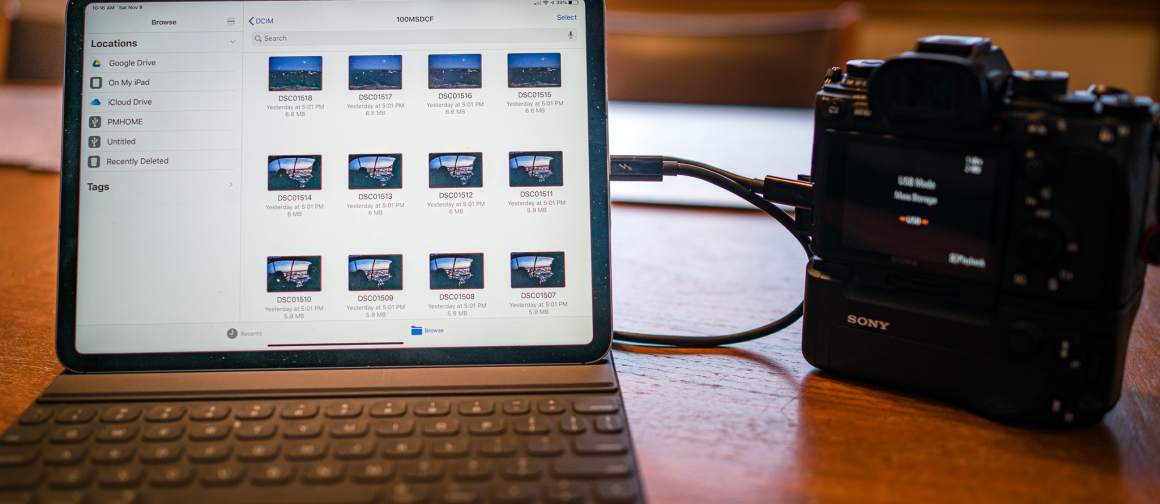
Adobe has finally enabled Lightroom direct import on iOS. I’ve traveled exclusively with an iPad for about 2 years now. Shared stories about how I do that and now my workflow has gotten even more efficient.
The update means there’s less compromise and the iPad Pro 11 ($1600 on Amazon, B&H, or Adorama) is even more compelling for photographers like me who put a premium on traveling light with bicycles.

The iPad functionality, even with a split-screen, isn’t for heavy emailers or those who need everything open at once, but just for being creative—photos and video. It’s what I think Apple’s product designers always had in mind when designing a tablet.
The fluid aesthetic of iOS 13 means you’re floating around bouncing between apps. It’s the first Apple device I’ve used that I felt was faster than me. The 120hz refresh rate on the Liquid Retina display takes care of that, which is also visually stunning with a thin bezel and rounded corners.
Working with an iPad and Lightroom has been seamless. While Face ID is less tedious than a home button, there’s still much tapping, dragging, copying and logging in with your face, and so on. I pay for the Gigabit-class LTE to stay connected when hotel Wi-Fi is unavailable or bogs down, also I know my connection is secure.
Lightroom Direct Import Saves Space
Importing your raw files into Lightroom means there’s not an extra copy in your camera roll. In the past, you imported to the camera roll, then imported again, and had two copies.
Get the Lightroom update from the App Store. Note: I’m in Adobe when traveling, but when in the studio, I use Capture One 20 to manage photos. If you still prefer a laptop, see this post.
…We're riding townies, adventure, and mountain bikes. Find recommendations on our store page. As Amazon Associates we earn from qualifying purchases.